Help
Reward Cards app is free smart phone wallet app to store all your cards with Barcode, QR Code or only number. It support all Reward Cards, Loyalty Cards, Membership Card, Store Cards, Library Cards and Club Cards. Scan your card in Reward Cards app, it will store your card digitally on your smartphone, so you don’t have to carry card physically. Once card is stored in app, present it from your smart phone at checkout. So now keep your card wallet free from all those cards.
Yes, Reward Cards App is completely free of charge for our users!
Reward Cards App digitize your loyalty cards in few easy steps. Here is a step-by-step guide:
1) Open the Reward Cards App and click on the “+” button in the top right corner of the screen.
2) Select the name of your reward card provider from the list.
a) If you can’t find the card you would like to include in the list, you can add it by clicking the “click here if your card provider not in the list” button at bottom.
b) Enter the Card Provider Name and click save.
c) Select new card provider from the list.
3) Hold your card barcode/QR code under the camera. Its done! It is that simple
If you can’t find the card you would like to include in the list, you can add it by clicking the “click here if your card provider not in the list” button at bottom. Enter the Card Provider Name and click save. Now your card provide will appear in list.
Simply select card from home screen. It will show your barcode/QR Code with Card Details button below it. Click on Card Details button to go to details screen. Scroll down to see Delete Card button. Click on delete button to delete selected card. Remember this is non reversible action. You will have to re-scan your card if you want it again.
Yes, you can add as many as you want for each provider.
This is technological issue with the scanner. Some store are still using scanner with old technology. Mostly this happens with laser scanners, which can’t read smartphone displays but customer ID can be manually entered to get you rewarded. Most provider will hopefully replace those older scanner with new technology to be able to scan from digital display.
Reward Cards App normally digitizes your reward cards by using the same barcode/QR code format that is used on your plastic card. For 2D barcodes (e.g. QR codes) the barcode in App might look
slightly different but has the same information than the one on your plastic card. If you think that the barcode/QR code in Reward Cards App is not correct (and/or is not working at checkout), please send us an email at support@RewardCardsApp.com and attach a screenshot of your card in Reward Cards App as well as a picture of the barcode/QR code on your plastic card.
Go to Card Details screen. Click on logo image (which short name of provider name) to add new image. You can take a new picture or select image from gallery.
Yes, you can update custom card provider name after adding at least one card for that provider. Click on card for provider whose name you want to change. Then click on Card Details button at the bottom of the screen. On details screen, click on small edit icon at the top right corner. Now you can change name and then click on tick mark button to apply the changes.
Go to card details screen and scroll to Card Picture section. Click on empty image of card to add new image or click on existing image to change it.
Click on setting button (which is bottom right side of the screen) on My Reward Cards screen (Home screen). Scroll down if you can’t see “Invite friend” link. Click on Invite Friend link and select your choice of communication (Email, WhatsApp, Text etc) to send message to your friend about Reward Cards App